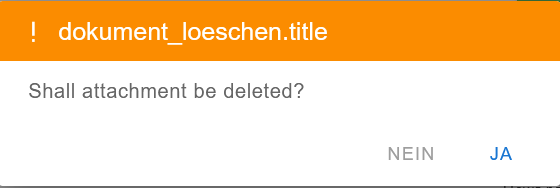Tailoring attachments
Introduction
The platform allows you to add files to a tailoring. For example you can add signed documents such as
- tailored requirements catalog
- compliance matrix
When an attachment is uploaded, a SHA256 checksum is calculated and stored with the file. All uploaded files are displayed in the dialog along with the calculated checksum. An attachment can
- downloaded
- deleted
Step 1: Open project tailorings
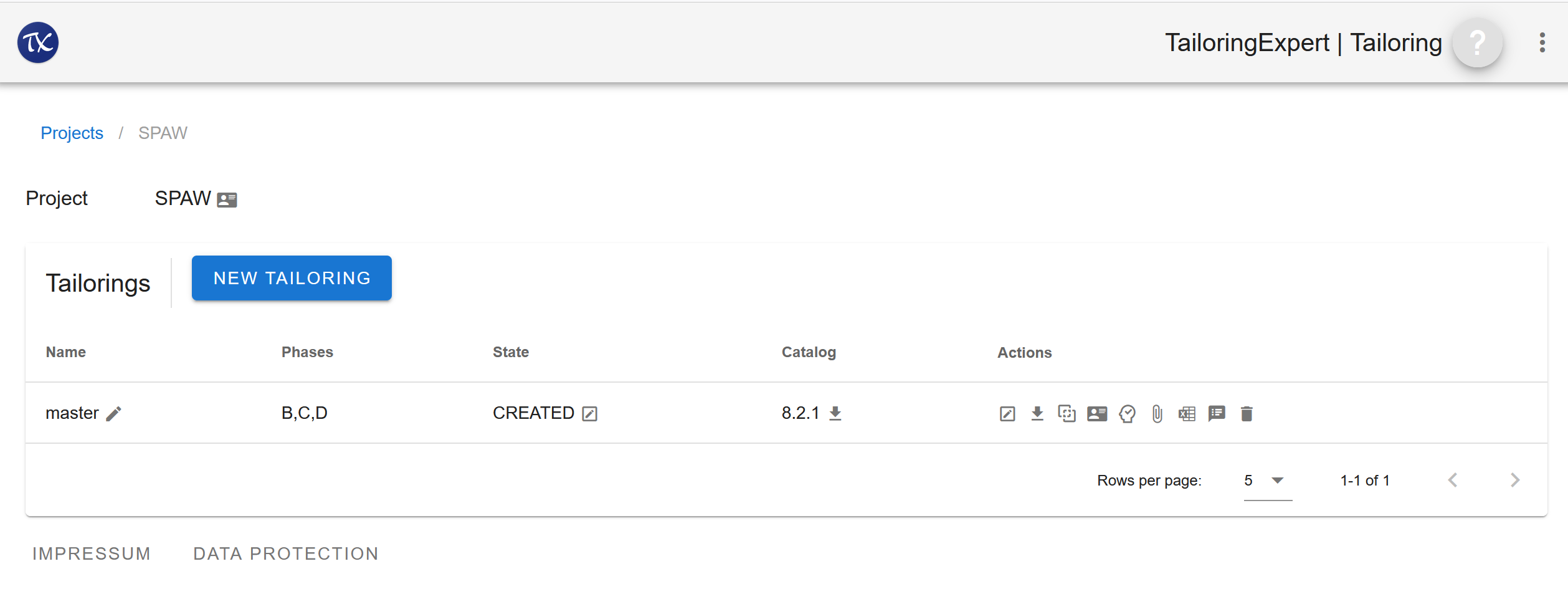
Step 2: Click
A dialog is opened:
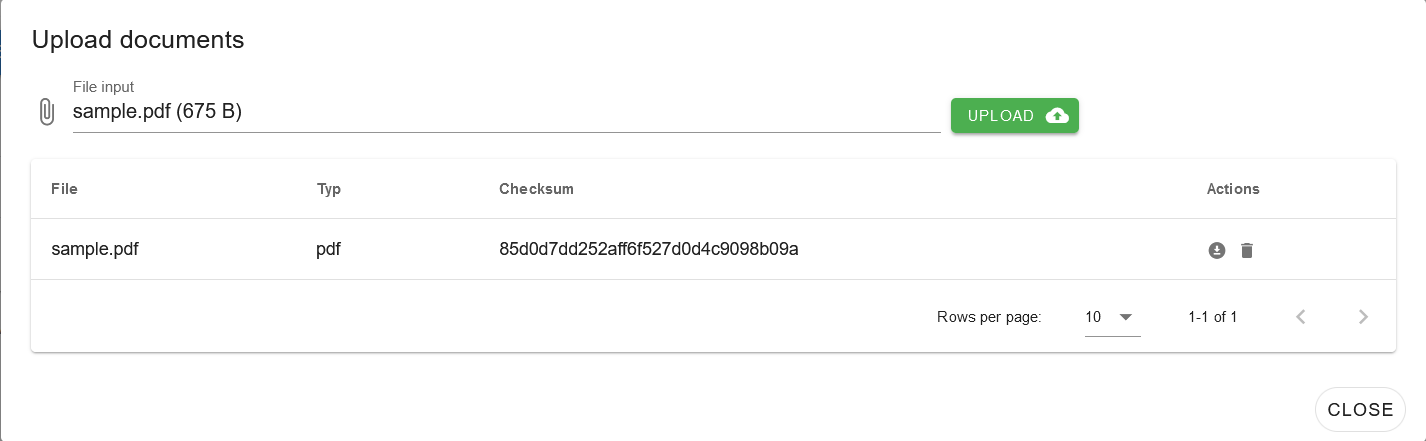
Actions
- Add an attachment
- Download an attachement
- Delete an attachment
Step 3: Upload file
This action consists of following two steps.
Step 3.1: Select a file to upload
Either click or input field by the icon. A file dialog is opened to select the file to upload.
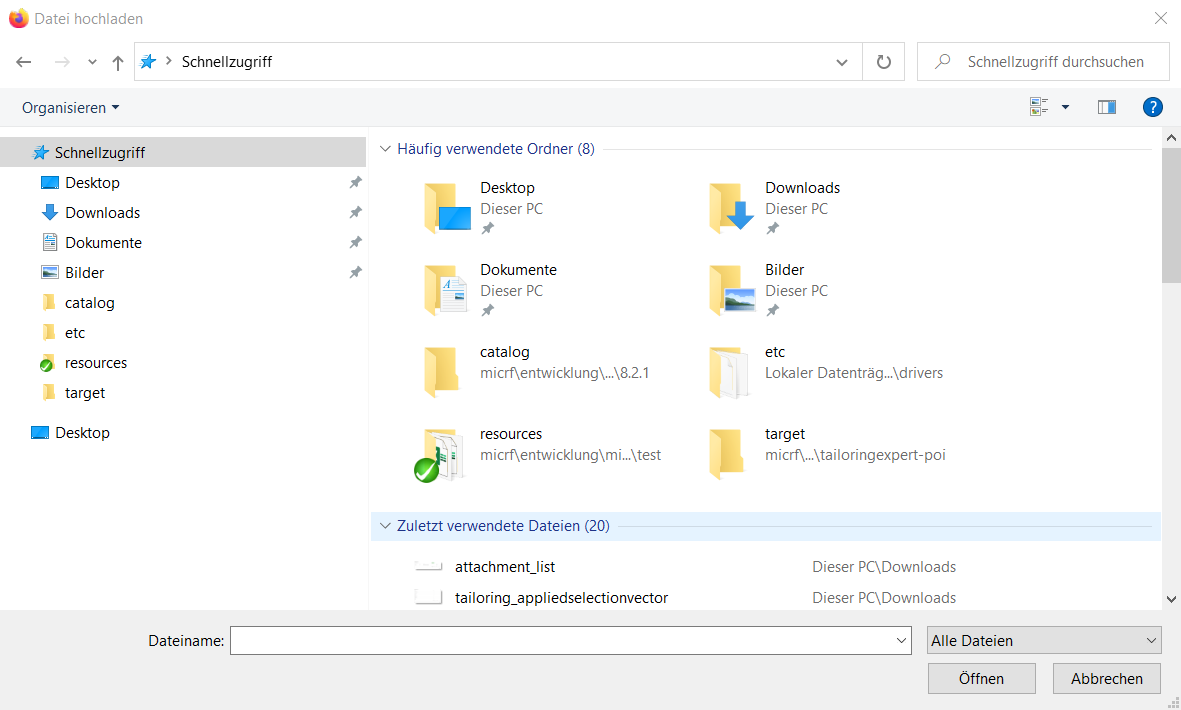
Actions
Step 3.2: Upload
Click Upload to perform the file upload.
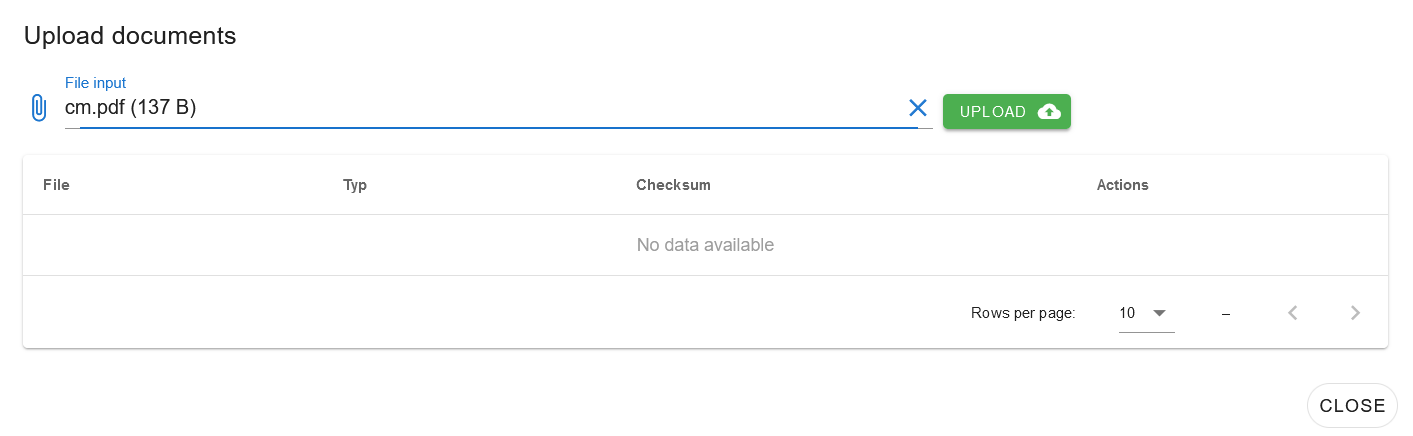
Actions
- Click Close to close the dialog
Step 4: Download an attachement
Click to download the selected file.
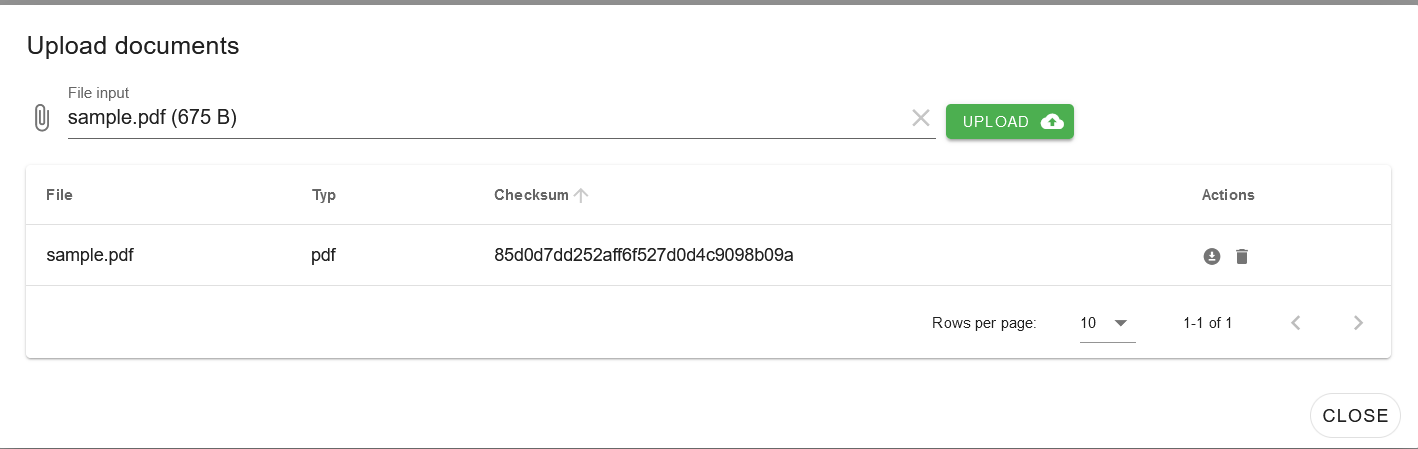
The behviour of this action is dependent on file type and system configuration.
Actions
- Click Close to close the dialog
Step 5: Delete an attachment
Click to delete the file.
A confirmation dialog is opened.